Microsoft Project Is Retiring: Here’s the Smartest Way to Transition to Planner
The Ultimate Transition Playbook for a Smooth Move to Planner
📌 Introduction: Change Is Here
In August 2025, Microsoft Project for the Web will retire, pushing businesses toward Microsoft Planner and Copilot-powered task management.
For many, this transition feels overwhelming:
- Will we lose our data?
- What happens to our dependencies and workflows?
- Can our teams adapt without disruption?
The good news: A clear, structured transition strategy can turn this forced change into an opportunity to simplify workflows, boost team productivity, and future-proof your project management within Microsoft 365.
Here is your ultimate, practical playbook to transition smoothly and confidently.
1️⃣ Start with a Clear Assessment
Before migrating, know exactly what you have:
✅ List All Active Projects: Identify current projects, owners, and timelines.
✅ Check Dependencies and Custom Fields: Note advanced structures that Planner may not support directly.
✅ Export Historical Data: Preserve past project data for compliance and reporting.
✅ Audit Power Automate Flows: Identify automations tied to Project that require rebuilding.
🎯 Why it matters: Clarity reduces migration chaos and prevents data loss.
2️⃣ Reimagine Your Workflows for Planner
Planner is simpler, collaborative, and Copilot-friendly, but lacks some advanced features of Project.
✅ Use Buckets and Labels to replace simple dependencies.
✅ Leverage checklists within tasks for subtasks.
✅ Identify complex workflows that may require Power Automate recreation.
✅ Create a pilot structure in Planner to visualize your ideal workflow.
🎯 Why it matters: You adapt your workflow for the new environment instead of forcing old structures to fit.
3️⃣ Pilot Migration: Test Before You Leap
Choose one small, non-critical project to migrate first:
✅ Manually recreate tasks, assignments, and file attachments.
✅ Test task flows, permissions, and notifications.
✅ Gather feedback from your team and refine your process.
🎯 Why it matters: A pilot prevents organization-wide disruption during full migration.
4️⃣ Execute a Structured Migration Plan
✅ Migrate projects in phases based on priority.
✅ Monitor adoption and resolve issues quickly.
✅ Train your team on Planner and Copilot to leverage automated task management and reporting.
✅ Use Power Automate and Graph API for structured migration if managing large volumes of projects.
🎯 Why it matters: Phased migration reduces overwhelm and supports user adoption.
5️⃣ Optimize and Future-Proof Your Workflow
Migration is just the start. Use this opportunity to:
✅ Clean up cluttered workflows and eliminate redundant steps.
✅ Leverage Copilot for smart task suggestions, status updates, and reporting.
✅ Build dashboards and reporting in Power BI with Planner integration.
✅ Automate routine project processes with Power Automate.
🎯 Why it matters: Your workflow becomes simpler, smarter, and future-ready.
💡 Final Thoughts: Don’t Wait Until It’s Too Late
Microsoft Project’s retirement is not just a change—it’s a chance to align your workflows with modern, AI-assisted collaboration inside Microsoft 365.
If you delay, you risk: ❌ Data loss
❌ Broken workflows
❌ Unprepared teams facing last-minute chaos
🚀 Ready to Transition Smoothly?
With 8+ years of expertise in Microsoft Project and Planner, I help businesses:
✅ Migrate seamlessly with zero data loss
✅ Recreate workflows using Power Automate
✅ Train teams for confident adoption of Planner and Copilot
👉 Message me today for a FREE migration readiness consultation and take the first step toward a smooth, stress-free transition.
✨ Key Takeaway:
> “Prepare early, migrate strategically, and embrace Planner as an opportunity to make your project management simpler, collaborative, and future-proof
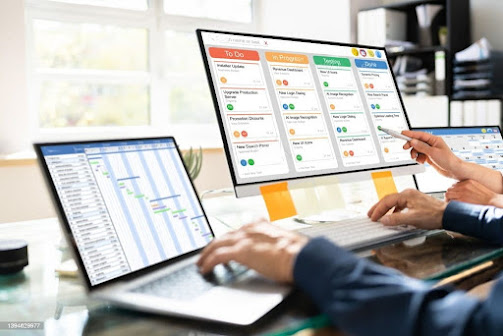

Comments
Post a Comment