Prevent users from deleting plans in Planner
Restrict Users from Deleting Plans in Microsoft Planner
Microsoft Planner is a powerful tool for organizing team workflows, but managing who can delete plans is crucial for maintaining structure and preventing data loss. This guide will help you configure plan-level permissions and use Azure AD security practices to restrict deletions in Planner.
Using Plan-Level Permissions in Planner
Follow these steps to restrict who can delete plans or tasks in Microsoft Planner:
- Open the Microsoft Planner app and navigate to your desired plan.
- Click on the More options (three dots) and select Plan settings.
- Go to the Access tab.
- Under Who can edit tasks, select Only the owner or Specific people.
- Under Who can delete tasks, select Only the owner or Specific people.
- Click Save to apply these settings.

Tip: To restrict deletion of a specific task, assign it to a user and set permissions to “Only Assignee.”
Using Role-Based Access Control
Another method to restrict deletions is using role-based permissions within Microsoft 365:
- Go to the Microsoft 365 Admin Center.
- Navigate to Users and select the user you want to restrict.
- Click on Edit roles, select Planner, and assign the Viewer role.
- Save the changes.
Users with the Viewer role will be able to view plans but cannot delete them.
Using Azure AD Conditional Access
You can enhance security further using Azure AD Conditional Access by restricting deletions to specific conditions, such as requiring users to be on a corporate network.
Using Azure AD Privileged Identity Management (PIM)
Azure AD PIM can be used to manage and monitor privileged access, allowing you to control who can perform privileged actions like deleting plans in Planner.
Summary: Best Practices
- Use plan-level permissions to limit who can edit or delete plans.
- Assign specific owners and limit deletion permissions to owners or key users.
- Use role-based access control to assign Viewer roles for non-admin users.
- Leverage Azure AD Conditional Access for advanced restrictions.
- Monitor and manage privileged actions with Azure AD PIM.
By implementing these strategies, you can protect your Microsoft Planner environment and prevent accidental or unauthorized deletions of critical plans.
Need Help Securing Your Planner Plans?
I provide remote support for configuring Microsoft Planner, implementing secure permission structures, and troubleshooting Planner issues for businesses globally.
📲 Chat with Me on WhatsApp NowStay organized, secure your plans, and collaborate confidently using Microsoft Planner with structured permissions and security best practices.
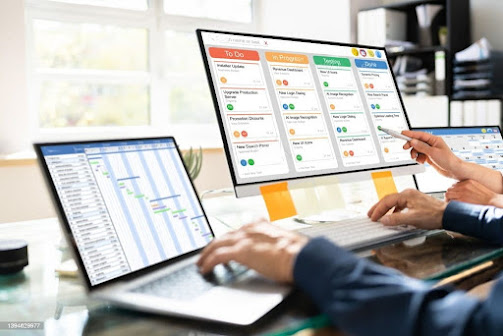
Comments
Post a Comment