Users Unable to Access Microsoft Planner After B2B Setup
Understanding the Issue: Users Unable to Access Microsoft Planner After B2B Setup
In today's interconnected digital landscape, seamless collaboration across organizational boundaries is essential for business success. Microsoft Planner, a versatile tool within the Microsoft 365 suite, facilitates project management and team collaboration with ease. However, despite its robust capabilities, issues can arise, especially when integrating external users through Azure B2B (Business-to-Business) setup.
Introduction to Microsoft Planner and Azure B2B
Microsoft Planner serves as a centralized hub for task management, file sharing, and team communication, ideal for organizations looking to streamline their project workflows. Azure B2B extends this functionality by enabling secure access for external users, fostering collaboration beyond organizational borders. This setup allows organizations to invite guest users from other Azure AD (Active Directory) tenants or Microsoft accounts, enhancing teamwork across different entities.
The Challenge: Access Issues Post B2B Setup
The issue arises when users, particularly external collaborators invited via Azure B2B, encounter difficulties accessing Microsoft Planner. This scenario can be frustrating and disruptive, impacting project timelines and team productivity. Understanding the root causes of these access issues is crucial for effective troubleshooting and resolution.
Common Causes of Access Issues
1. Authentication Challenges:
-Identity Verification: External users may face authentication hurdles due to discrepancies in identity verification or Azure AD configurations.
-Conditional Access Policies: Stringent policies configured within Azure AD can inadvertently restrict access for guest users, necessitating adjustments for seamless integration.
2. License Limitations:
Licensing Restrictions: Access to Microsoft Planner and other Microsoft 365 services may require specific licenses or permissions that haven't been appropriately assigned to external users.
3. Permissions and Role Assignments:
Role-Based Access Control: Inadequate permissions or role assignments within Azure AD or Microsoft Planner can prevent external users from accessing necessary features or functionalities.
4. Tenant-to-Tenant Settings:
Configuration Mismatch: Disparities in settings between inviting tenant and guest tenant configurations, such as domain verification or guest access settings, can impede access.
Troubleshooting Steps and Solutions
Addressing access issues requires a systematic approach to identify and resolve underlying causes effectively. Here’s a comprehensive guide to troubleshooting and resolving Microsoft Planner access issues post B2B setup:
Step 1: Verify Azure B2B Invitation Status
Invitation Status: Confirm the status of invitations sent to external users. Ensure invitations are accepted and not expired.
Step 2: Review Azure AD Settings
Guest Access Settings: Check Azure AD settings to ensure guest access is enabled appropriately for Microsoft Planner and other relevant services.
Conditional Access Policies: Review and adjust conditional access policies to align with collaboration requirements without compromising security.
Step 3: License Verification
License Assignment: Validate that external users possess the necessary licenses (e.g., Microsoft 365 Business Premium) enabling access to Microsoft Planner.
Step 4: Role and Permission Assignments
Role Mapping: Assign appropriate roles (e.g., Planner User) to guest users within Microsoft Planner settings to grant necessary permissions for task management and collaboration.
Step 5: Tenant-to-Tenant Configuration
Domain Verification: Ensure domain verification and DNS settings are correctly configured between inviting tenant and guest tenant domains to facilitate seamless authentication.
Support and Escalation
Technical Support: Leverage Microsoft support channels or IT administrators for specialized assistance in diagnosing complex access issues.
Escalation Paths: If issues persist, escalate to Azure or Microsoft 365 support teams for expedited resolution and guidance.
Best Practices for Seamless Integration
To mitigate future access challenges and enhance collaboration efficiency, adopt the following best practices:
Regular Audits: Conduct periodic audits of Azure B2B configurations and permissions to ensure alignment with organizational collaboration policies.
Communication: Maintain transparent communication with external collaborators regarding access requirements, invitations, and troubleshooting procedures.
Training and Documentation: Provide comprehensive training materials and documentation outlining access protocols and troubleshooting guidelines for both internal teams and external users.
Feedback Mechanisms: Establish feedback mechanisms to solicit input from users regarding their experience with Microsoft Planner and Azure B2B integration, facilitating continuous improvement.
Optimizing Collaboration Through Effective Troubleshooting
While Microsoft Planner and Azure B2B offer powerful tools for enhancing cross-organizational collaboration, occasional access challenges can arise, disrupting workflow and productivity. By understanding common causes such as authentication issues, license limitations, and configuration discrepancies, organizations can implement targeted troubleshooting steps to resolve issues promptly. Embracing best practices for seamless integration ensures that Microsoft Planner remains a cornerstone of efficient project management and teamwork, fostering innovation and success across diverse organizational landscapes.
In navigating these challenges, proactive management, technical expertise, and a commitment to continuous improvement are key to unlocking the full potential of Microsoft Planner within Azure B2B environments. Through collaborative efforts and strategic alignment, organizations can harness the power of digital transformation to achieve their goals effectively in today's interconnected business ecosystem.
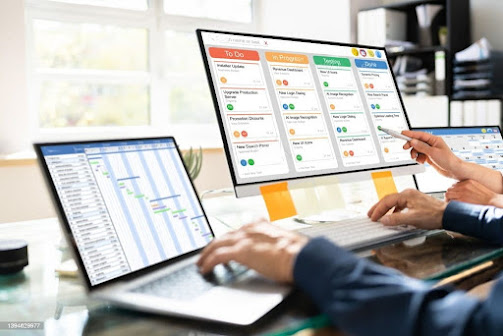

Comments
Post a Comment