Exploring the New Microsoft Planner
Exploring the New Microsoft Planner: Revolutionizing Task Management and Collaboration
In today's fast-paced digital landscape, effective project management and seamless collaboration are more critical than ever. As businesses and teams strive to stay organized and efficient, the tools they use must evolve to meet these demands. Enter the new Microsoft Planner, a robust task management and collaboration tool designed to help teams streamline their workflows and visualize their projects like never before. In this blog post, we will dive deep into the key features of Microsoft Planner, including task management, collaboration, and the innovative visuals and boards that set it apart from other project management tools.
Task Management: Simplify and Streamline Your Workflow
Creating and Assigning Tasks
One of the foundational elements of Microsoft Planner is its powerful task management capabilities. Creating and assigning tasks is straightforward, allowing team members to focus on what truly matters: getting the job done. With Planner, users can quickly create tasks, assign them to team members, and set due dates, ensuring everyone knows their responsibilities and deadlines.
The user interface is designed with simplicity in mind, making it easy to add task details such as descriptions, attachments, checklists, and labels. This level of detail helps team members understand the scope of their tasks and the resources available to them. Moreover, the ability to assign tasks to specific team members ensures accountability and clarity, reducing the chances of miscommunication or overlooked tasks.
Managing Workflows with Ease
Managing complex workflows can often be a daunting task, but Microsoft Planner makes it manageable with its intuitive features. Users can organize tasks into different buckets, representing various stages of a project or different categories of work. This visual organization helps teams track progress and identify bottlenecks, allowing for timely interventions and adjustments.
Additionally, tasks can be prioritized using labels and due dates, helping team members focus on high-priority items first. The flexibility to move tasks between buckets and adjust priorities on the fly ensures that the workflow remains dynamic and adaptable to changing circumstances.
Collaboration: Foster Teamwork and Communication
Inviting Team Members
Collaboration is at the heart of Microsoft Planner. Inviting team members to join a plan is simple, and once they are part of the plan, they can view and interact with all the tasks and information relevant to the project. This inclusivity promotes a sense of shared responsibility and fosters a collaborative environment where everyone can contribute to the project’s success.
Sharing Files and Resources
Effective collaboration often requires the seamless sharing of files and resources. Microsoft Planner integrates smoothly with other Microsoft 365 applications, such as OneDrive and SharePoint, making it easy to attach documents, spreadsheets, presentations, and other files directly to tasks. This integration ensures that all relevant information is readily accessible, reducing the need for constant back-and-forth emails and making it easier for team members to find what they need when they need it.
Direct Communication Within the App
Communication is another critical aspect of collaboration, and Microsoft Planner excels in this area as well. Team members can leave comments on tasks, enabling direct communication within the context of specific tasks. This feature helps keep conversations organized and relevant, ensuring that all discussions are easily accessible and associated with the appropriate tasks.
Furthermore, Planner’s integration with Microsoft Teams allows for even more robust communication options. Teams users can link their Planner boards to Teams channels, enabling real-time discussions, updates, and notifications about task progress. This integration ensures that team members are always in the loop and can respond promptly to any changes or issues that arise.
Visuals and Boards: Enhance Project Visibility and Understanding
Intuitive Boards for Task Organization
One of the standout features of Microsoft Planner is its use of visual boards to organize tasks. These boards provide a clear and intuitive way to view and manage tasks, making it easy to see the overall progress of a project at a glance. Tasks are displayed as cards on the board, which can be moved between columns (buckets) to represent different stages of the project.
The drag-and-drop functionality of these boards allows for quick adjustments and reorganization, enabling teams to adapt to new information and changing priorities with ease. This visual representation of tasks helps team members understand the big picture and how their individual tasks fit into the overall project.
Charts for Progress Tracking
In addition to boards, Microsoft Planner offers a variety of charts that provide insights into task progress and team performance. The charts feature includes visual representations of task statuses, such as completed, in-progress, and not started, as well as an overview of task assignments and due dates.
These charts help project managers and team leaders monitor the progress of their projects and identify any potential issues early on. By providing a visual summary of the project’s status, the charts make it easier to communicate progress to stakeholders and make informed decisions about resource allocation and project timelines.
Calendars for Deadline Management
Deadlines are a critical component of any project, and Microsoft Planner’s calendar view ensures that teams can manage their deadlines effectively. The calendar displays all tasks with due dates, providing a clear overview of upcoming deadlines and helping team members plan their work accordingly.
This calendar view is particularly useful for long-term planning and scheduling, allowing teams to identify busy periods and allocate resources accordingly. By having a visual representation of deadlines, teams can avoid last-minute rushes and ensure that all tasks are completed on time.
Integration with Microsoft 365: A Seamless Experience
One of the significant advantages of Microsoft Planner is its seamless integration with the broader Microsoft 365 ecosystem. This integration enhances productivity and ensures that teams can leverage the full range of Microsoft tools to support their work.
Integration with Outlook
Planner’s integration with Outlook allows users to view their Planner tasks alongside their email and calendar. This integration ensures that users can manage their tasks without switching between multiple applications, providing a more streamlined and efficient workflow. Tasks created in Planner can also appear in Outlook’s task list, ensuring that all tasks are centralized and easily accessible.
Integration with Microsoft Teams
As mentioned earlier, the integration with Microsoft Teams is a game-changer for collaboration. Teams users can create new plans and add existing Planner boards to their channels, making it easy to access and manage tasks directly from Teams. This integration facilitates real-time communication and updates, ensuring that team members are always on the same page.
Integration with OneNote
Microsoft Planner also integrates with OneNote, allowing users to link their notes to specific tasks. This integration is particularly useful for brainstorming sessions, meeting notes, and detailed task instructions. By linking OneNote pages to Planner tasks, users can ensure that all relevant information is connected and easily accessible.
Customization and Flexibility: Tailoring Planner to Your Needs
Every team and project is unique, and Microsoft Planner recognizes this by offering a high degree of customization and flexibility. Users can tailor their Planner boards to suit their specific needs, ensuring that the tool adapts to their workflow rather than the other way around.
Custom Labels and Categories
Planner allows users to create custom labels and categories, providing an additional layer of organization. These labels can be used to signify priority levels, project phases, or any other categorization that makes sense for the team. This customization ensures that teams can quickly identify and prioritize tasks based on their unique criteria.
Templates for Repeated Processes
For teams that follow repeated processes or workflows, Planner offers the ability to create templates. These templates can be used to quickly set up new plans with predefined buckets, tasks, and labels, saving time and ensuring consistency across projects. This feature is particularly useful for teams that manage similar projects regularly, such as marketing campaigns, product launches, or event planning.
Security and Compliance: Trust and Reliability
In today’s digital age, security and compliance are paramount. Microsoft Planner is built on the secure and reliable Microsoft 365 platform, ensuring that all data is protected and compliant with industry standards.
Data Encryption
All data in Microsoft Planner is encrypted both in transit and at rest, ensuring that sensitive information is protected from unauthorized access. This encryption provides peace of mind for organizations handling confidential or sensitive projects.
Compliance with Industry Standards
Microsoft Planner complies with various industry standards and regulations, including GDPR, ISO/IEC 27001, and HIPAA. This compliance ensures that organizations in regulated industries can use Planner with confidence, knowing that their data is handled in accordance with the highest standards of security and privacy.
Conclusion: Transforming Project Management and Collaboration
The new Microsoft Planner is a powerful tool that transforms the way teams manage tasks and collaborate on projects. With its robust task management features, seamless collaboration capabilities, and intuitive visual boards, Planner provides everything teams need to stay organized, communicate effectively, and achieve their goals.
Whether you’re managing a small team or overseeing a large-scale project, Microsoft Planner’s integration with the Microsoft 365 ecosystem ensures a seamless and efficient workflow. Its customization options and focus on security and compliance make it a versatile and reliable choice for organizations of all sizes.
By embracing the new Microsoft Planner, teams can streamline their workflows, enhance their collaboration, and visualize their projects like never before. The future of project management is here, and it’s more efficient, collaborative, and visually engaging than ever.
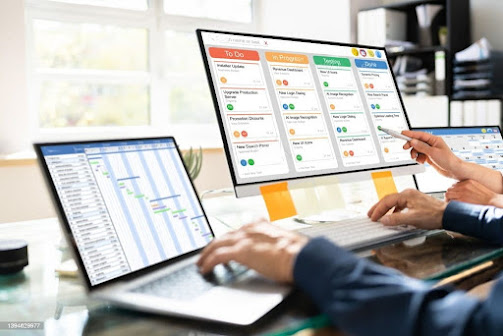

Comments
Post a Comment