Demystifying Planner Comments: Understanding Email Notifications and Collaboration
In today's fast-paced digital workplace, effective collaboration tools are essential for teams to stay organized and productive. Microsoft Planner, a popular project management application, offers a seamless platform for teams to plan, organize, and collaborate on tasks. One key feature of Planner is the ability to leave comments on tasks, facilitating communication among team members. However, understanding how Planner comments work, especially regarding email notifications, can sometimes be confusing. Let's delve into this topic and shed light on how Planner comments and email notifications function.
How Planner Comments Enhance Collaboration
Before diving into the intricacies of email notifications, let's first explore how Planner comments enhance collaboration within teams. Comments serve as a centralized communication hub where team members can discuss tasks, provide updates, ask questions, and offer feedback. This real-time interaction fosters collaboration, ensures transparency, and keeps everyone on the same page.
Scenario Exploration: Deciphering Email Notifications
To better grasp how Planner comments and email notifications operate, let's walk through a few scenarios:
1. User A Initiates a Comment:
- User A comments on a new task in Planner.
- As the initiator of the comment, User A receives a group email notification, ensuring they are informed of any subsequent interactions regarding the task.
2. User B Responds to User A's Comment:
- User B adds a comment to the same task after User A.
- User B receives a group email notification.
- However, Planner recognizes User B's comment as a reply to User A's initial comment.
- Consequently, User A receives an email notification in their inbox, ensuring they are directly notified of the reply.
3. User C Joins the Discussion:
- User C adds a comment to the same task.
- User C receives a group email notification.
- Meanwhile, User A and User B, having already engaged in the discussion, receive email notifications in their respective inboxes.
- This ensures that all relevant parties stay informed and engaged in the conversation surrounding the task.
Simplifying the Notification Process
Understanding the flow of email notifications in Planner comments is crucial for effective collaboration. Here's a simplified breakdown:
Group Email Notifications: All users involved in a task receive group email notifications when comments are added.
Reply Notifications: Users receive email notifications in their inbox when a comment is a direct reply to their own.
Resolving Issues and Seeking Assistance
While Planner's comment notification system generally works seamlessly, occasional issues may arise. If you encounter any difficulties or discrepancies in email notifications, here's how to proceed:
Troubleshooting on Your Own: Review the scenario outlined above to ensure you understand how email notifications should function.
Seeking Further Assistance: If issues persist, don't hesitate to reach out for support. You can log a new ticket to address any concerns regarding Planner comments or email notifications. Be sure to provide detailed information about the problem you're experiencing to expedite the resolution process.
Conclusion: Streamlining Collaboration with Planner Comments
In conclusion, Planner comments serve as a vital communication tool for teams collaborating on tasks. Understanding how email notifications accompany these comments ensures that team members stay informed and engaged in the collaborative process. By following the outlined scenarios and seeking assistance when needed, teams can maximize the effectiveness of Planner's comment system, leading to enhanced productivity and seamless collaboration.
Stay Connected, Stay Productive
As we navigate the complexities of modern workplace collaboration, it's essential to leverage tools like Microsoft Planner to streamline communication and productivity. By embracing the features and functionalities of Planner comments, teams can conquer tasks efficiently and achieve their goals with ease. Keep communicating, keep collaborating, and keep achieving greatness together!

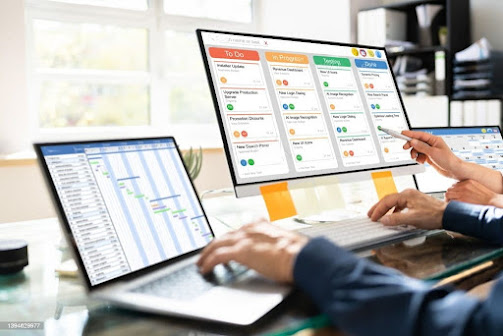

Comments
Post a Comment