Power of Microsoft Planner Integration
Harnessing the Power of Microsoft Planner Integration
In today's fast-paced business world, staying on top of your goals and initiatives is essential. Thankfully, Microsoft Planner Integration in Viva Goals offers a seamless way to streamline your progress tracking and boost your productivity. In this article, we'll explore why and how you should use Microsoft Planner Integration to supercharge your workflow.
When to Leverage the Microsoft Planner Integration
Microsoft Planner Integration is a game-changer for tracking your progress and staying organized. Here are three key scenarios where it can be incredibly beneficial:
Setting Up Microsoft Planner Integration
Getting started with Microsoft Planner Integration is straightforward. Here's a step-by-step guide:
For Key Results:
For Initiatives with Tasks:
For Initiatives with Initiative KPIs:
Final Thoughts
Microsoft Planner Integration in Viva Goals is a remarkable tool for enhancing your workflow and keeping your goals and initiatives on track. By following these simple steps, you can harness the full power of this integration and unlock your team's productivity potential. Say goodbye to manual progress tracking and hello to a more efficient way of achieving your objectives.
In today's fast-paced business world, staying on top of your goals and initiatives is essential. Thankfully, Microsoft Planner Integration in Viva Goals offers a seamless way to streamline your progress tracking and boost your productivity. In this article, we'll explore why and how you should use Microsoft Planner Integration to supercharge your workflow.
When to Leverage the Microsoft Planner Integration
Microsoft Planner Integration is a game-changer for tracking your progress and staying organized. Here are three key scenarios where it can be incredibly beneficial:
- Track Progress for a Key Result: Are you striving to achieve a specific key result, such as launching a new ad campaign? Microsoft Planner can help you visualize your progress effortlessly by connecting to the plan where you manage your marketing tasks.
- Track Progress for an Initiative with Tasks: When you have initiatives that rely on the completion of multiple tasks, this integration allows you to track progress automatically. For instance, if your goal is to "Update marketing materials," you can connect to the relevant plan, ensuring your initiative stays up-to-date within Viva Goals.
- Track Progress for an Initiative with Initiative KPIs: Sometimes, you have key performance indicators (KPIs) within an initiative. With Microsoft Planner Integration, you can set targets for task completion, even when they differ from the overall task completion in the plan. For example, having an initiative KPI like "Add 5 product videos to your website" becomes a breeze to monitor.
Setting Up Microsoft Planner Integration
Getting started with Microsoft Planner Integration is straightforward. Here's a step-by-step guide:
For Key Results:
- While creating or editing a key result in Viva Goals, select "Progress."
- Choose "Automatically from a data source."
- Pick "Planner" from the list of available integrations.
- The first time you connect to Planner, you may be prompted to sign in. Complete the sign-in process.
- Select the name of the plan you want to link to your key result.
- Optionally, you can filter progress tracking based on task assignees.
- Decide how you want to track progress: "Number of tasks completed" or "Percentage of tasks completed."
- Click "Next."
- Save your key result. You'll now see the Planner icon next to it, indicating automatic updates based on task progress in Planner.
For Initiatives with Tasks:
- Add a new initiative in Viva Goals or edit an existing one.
- Select "Outcome."
- Choose "Add tasks."
- Opt for "Automatically from a data source."
- Pick "Planner" from the available integrations.
- Follow the sign-in process if prompted.
- Select the plan you want to connect to your initiative.
- Optionally, filter progress tracking by task assignees.
- Decide how you want to track progress: "Number of tasks completed" or "Percentage of tasks completed."
- Click "Next."
- Save your initiative, and you'll see the Planner icon beside it, indicating automatic updates based on task progress.
For Initiatives with Initiative KPIs:
- Add an initiative in Viva Goals or edit an existing one.
- Select "Outcome."
- Add details for the Metric name and target.
- Choose "Progress."
- Opt for "Automatically from a data source (KPI)."
- Pick "Planner" from the available integrations.
- Complete the sign-in process if prompted.
- Select the plan you want to connect to your initiative.
- Optionally, filter progress tracking by task assignees.
- Decide how you want to track progress: "Number of tasks completed" or "Percentage of tasks completed."
- Click "Next."
- Save your initiative, and you'll see the Planner icon beside it, indicating automatic updates based on task progress.
Final Thoughts
Microsoft Planner Integration in Viva Goals is a remarkable tool for enhancing your workflow and keeping your goals and initiatives on track. By following these simple steps, you can harness the full power of this integration and unlock your team's productivity potential. Say goodbye to manual progress tracking and hello to a more efficient way of achieving your objectives.
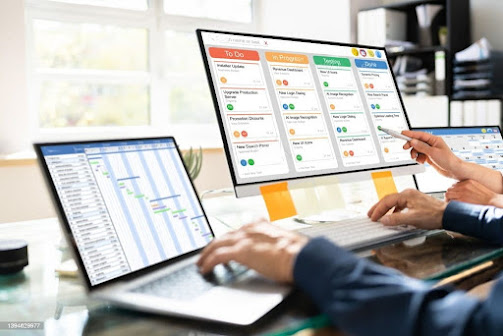

Comments
Post a Comment