Maximizing Project Management Efficiency with Microsoft Planner's Reporting
Boost Project Management Efficiency with Microsoft Planner Reporting
Discover how Microsoft Planner's reporting capabilities can streamline project management. Learn about pre-built reports, custom reporting, and integration with Power BI.
Microsoft Planner is a versatile tool for effective project management and task organization. Among its standout features, the reporting capability empowers users to monitor progress, identify areas for improvement, and make data-driven decisions.
Task Progress Report
Microsoft Planner's "Task Progress" report is a valuable resource. It presents a clear overview of completed tasks, those in progress, and those awaiting initiation. Additionally, a graphical chart illustrates the task status distribution, simplifying the identification of bottlenecks.
Task Assignments Report
The "Task Assignments" report is particularly beneficial for managers. It provides insights into task allocation and progress for each team member, ensuring equitable work distribution and optimal team performance.
Due Date Progress Report
Efficiently manage project deadlines with the "Due Date Progress" report. It highlights overdue tasks, tasks due today, and future tasks, allowing for precise prioritization.
In addition to pre-built reports, users can generate custom reports with the "New report" button. For example, users can create reports focused on tasks assigned to specific team members or tasks completed within defined time frames. Exporting reports to Excel facilitates further analysis and data presentation.
Filtering and Grouping Data:
Microsoft Planner's filtering and grouping capabilities enable users to narrow their focus. Tasks, team members, and time periods can be selectively examined, aiding trend and pattern identification. For instance, users can filter the "Task Progress" report by a specific team member's assignments or group the report by date for daily task tracking.
Custom Views:
Custom views offer enhanced organization. Tasks can be grouped by labels, simplifying the viewing of tasks related to specific topics or categories. This is particularly advantageous for complex projects with numerous tasks and team members.
Sharing and Integration:
Sharing reports with team members is effortless. Reports can be shared via direct links or embedded in SharePoint or Teams pages. This functionality proves invaluable for managers striving to maintain team awareness of project progress and deadlines.
Integration with Other Tools:
Microsoft Planner's reporting feature seamlessly integrates with Excel and Power BI. This enables users to amalgamate data from various sources, creating advanced reports and dashboards. For instance, users can create Power BI dashboards featuring data from Microsoft Planner alongside data from Excel and SharePoint.
Generating Reports using Power BI:
1. Install Microsoft Planner (Preview) Connector: Seamless Integration with Power BI
Begin by installing the Microsoft Planner (Preview) connector in Power BI. This can be accessed via the "Get Data" menu, under "Services," and selecting "Microsoft Planner (Preview)."
2. Sign In and Select Your Planner:
Sign in to your Microsoft account and choose the specific Planner you wish to connect to Power BI.
3. Edit and Import Data:
Open the Query Editor in Power BI Desktop to select the data you want to import from Planner. Tasks, buckets, and plans can be chosen, and data filters applied for focused importing. Once selected, click "Close & Apply" to complete the import.
4. Create Your Power BI Report:
Design your report within Power BI using its range of visualizations, tables, and charts. Incorporate data from Planner, including task progress, task assignments, and due date progress.
5. Share Your Report:
Upon completing your report, save and share it with others by publishing it to the Power BI service. This facilitates collaboration and data-driven decision-making.
Microsoft Planner's reporting feature is an essential asset for efficient project management and task tracking. It offers users a comprehensive view of progress, assignments, and deadlines, supporting data-driven decision-making. With customization options, filtering and grouping capabilities, and seamless integration with other Microsoft tools like Power BI, Planner empowers users to effectively manage projects and collaborate seamlessly with team members.
Unlock the full potential of Microsoft Planner's reporting capabilities by following the steps outlined in this guide. Whether you're a project manager looking to optimize workloads or a team member tracking task progress, Planner's reporting features provide valuable insights and actionable data.
For further information, inquiries, or assistance, please don't hesitate to contact us at https://projectandplanner.blogspot.com/p/contact-us.html.
Elevate your project management to new heights with Microsoft Planner.
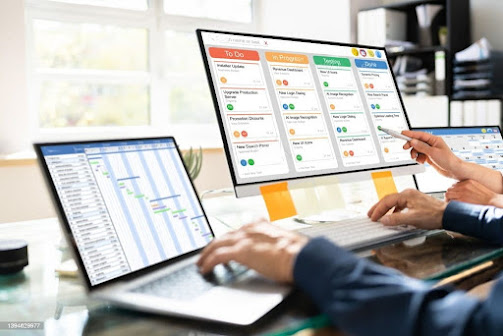

Comments
Post a Comment