How to create recurring tasks in Microsoft Planner
Microsoft Planner Recurring Tasks
Microsoft Planner is a task management tool that allows users to create and assign tasks, set deadlines, and track progress. One feature that Planner offers is the ability to create recurring tasks. Recurring tasks are tasks that repeat on a regular schedule, such as daily, weekly, or monthly.
Here are the steps to create a recurring task in Microsoft Planner:
Once you've created a recurring task, you can view it on the plan's calendar and track its progress. You can also make changes to the task by clicking on it, and update the task's details, such as its due date or assignment.
You can also view all the instances of recurring task by clicking on it, and selecting "View all instances" from the drop-down menu.
It's also possible to edit the recurrence of the task, by clicking on the recurring task and then click on "Recurrence" button and make changes as desired, and then click save.
Additionally, you can also delete a specific instance of a recurring task by clicking on it, and selecting "Delete this instance" from the drop-down menu, or delete all instances of a recurring task by clicking on it and selecting "Delete all instances" from the drop-down menu.
Another way of doing this:
In conclusion, Microsoft Planner allows you to create and manage recurring tasks easily, giving you the ability to set up tasks that repeat on a regular schedule, such as daily, weekly, or monthly. This feature is useful for tasks that need to be done regularly and helps you to stay on top of your to-do list.
Contact us:
https://projectandplanner.blogspot.com/p/contact-us.html
Microsoft Planner is a task management tool that allows users to create and assign tasks, set deadlines, and track progress. One feature that Planner offers is the ability to create recurring tasks. Recurring tasks are tasks that repeat on a regular schedule, such as daily, weekly, or monthly.
Here are the steps to create a recurring task in Microsoft Planner:
- Open Microsoft Planner and select the plan that you want to add the recurring task to.
- Click on the "New task" button to create a new task.
- In the "Due date" field, select the date on which you want the task to first occur.
- Click on the "Recurrence" button located just below the "Due date" field.
- Select the frequency of the task (daily, weekly, or monthly) and choose the specific day or days of the week on which you want the task to repeat.
- Set the number of occurrences of the task (for example, if you want the task to repeat every week for 5 weeks, set the number of occurrences to 5).
- Click on "Save" to create the recurring task.
Once you've created a recurring task, you can view it on the plan's calendar and track its progress. You can also make changes to the task by clicking on it, and update the task's details, such as its due date or assignment.
You can also view all the instances of recurring task by clicking on it, and selecting "View all instances" from the drop-down menu.
It's also possible to edit the recurrence of the task, by clicking on the recurring task and then click on "Recurrence" button and make changes as desired, and then click save.
Additionally, you can also delete a specific instance of a recurring task by clicking on it, and selecting "Delete this instance" from the drop-down menu, or delete all instances of a recurring task by clicking on it and selecting "Delete all instances" from the drop-down menu.
Another way of doing this:
- Go to https://make.powerautomate.com/
- On this page we can create a flow from scratch by clicking on the +Create option from the left.
- We can also look for the pre-existing templates.
- Search for template name "Create recurring Planner tasks and get reminder through Skype for Business".
In conclusion, Microsoft Planner allows you to create and manage recurring tasks easily, giving you the ability to set up tasks that repeat on a regular schedule, such as daily, weekly, or monthly. This feature is useful for tasks that need to be done regularly and helps you to stay on top of your to-do list.
Contact us:
https://projectandplanner.blogspot.com/p/contact-us.html


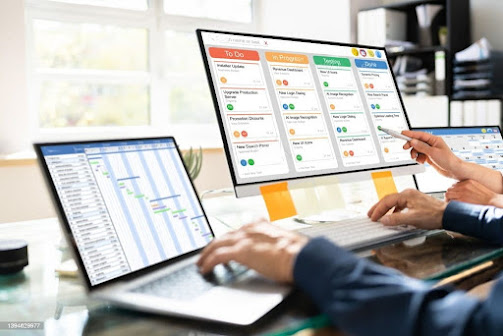

Comments
Post a Comment