Microsoft Planner Integration with To Do
Microsoft Planner and Microsoft To Do are two powerful tools that can help you stay organized and on top of your tasks. Both tools are part of the Microsoft 365 suite, which means that they can be easily integrated with each other.
Microsoft To Do, on the other hand, is a simple task management tool that allows you to create and manage personal to-do lists. You can create multiple lists, set reminders, and mark tasks as complete. To Do also has a feature called "My Day," which allows you to focus on the tasks that are most important to you for the day.
When you integrate Microsoft Planner and Microsoft To Do, you can take advantage of the best features of both tools. Here are a few ways that you can use the integration to stay organized and on top of your tasks:
Create to-do lists in Planner and then add them to To Do: This allows you to keep track of your tasks in both tools, so you can see them in the context of your entire task list or focus on the most important tasks for the day.
Assign tasks in Planner and then add them to your To Do list: This allows you to see when a task is due and who is responsible for it, while also being able to focus on the tasks that are most important for the day.
Set reminders for tasks in Planner and To Do: This allows you to stay on top of deadlines and make sure you don't forget about important tasks.
Use the calendar view in Planner to see upcoming deadlines: This allows you to plan your time more effectively and make sure you're on track to meet your deadlines.
Access to both tools from one place: You can easily switch between the two apps from one interface and have a better overview of your tasks.
Overall, integrating Microsoft Planner and Microsoft To Do can be a great way to stay organized and on top of your tasks. By using the best features of both tools, you can create a powerful task management system that helps you stay on track and meet your goals.
Note: The above is a high-level overview of the integration and its potential benefits. It's important to keep in mind that the specific way the integration works might vary depending on the version of the apps, the platform they are being used on and the specific features of each app.
Microsoft Planner is a visual task management tool that allows you to organize and prioritize tasks for yourself or your team. You can create task lists, set deadlines, assign tasks to team members, and track progress. Planner also has a built-in calendar view, which makes it easy to see upcoming deadlines and events.
When you integrate Microsoft Planner and Microsoft To Do, you can take advantage of the best features of both tools. Here are a few ways that you can use the integration to stay organized and on top of your tasks:
Create to-do lists in Planner and then add them to To Do: This allows you to keep track of your tasks in both tools, so you can see them in the context of your entire task list or focus on the most important tasks for the day.
Assign tasks in Planner and then add them to your To Do list: This allows you to see when a task is due and who is responsible for it, while also being able to focus on the tasks that are most important for the day.
Set reminders for tasks in Planner and To Do: This allows you to stay on top of deadlines and make sure you don't forget about important tasks.
Use the calendar view in Planner to see upcoming deadlines: This allows you to plan your time more effectively and make sure you're on track to meet your deadlines.
Access to both tools from one place: You can easily switch between the two apps from one interface and have a better overview of your tasks.
Overall, integrating Microsoft Planner and Microsoft To Do can be a great way to stay organized and on top of your tasks. By using the best features of both tools, you can create a powerful task management system that helps you stay on track and meet your goals.
Note: The above is a high-level overview of the integration and its potential benefits. It's important to keep in mind that the specific way the integration works might vary depending on the version of the apps, the platform they are being used on and the specific features of each app.
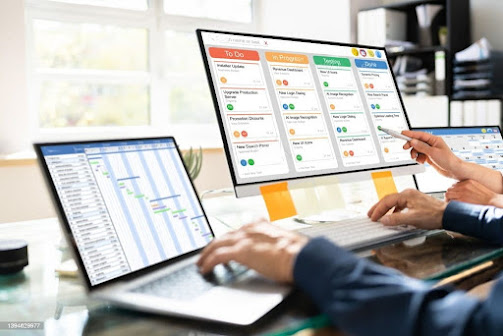

Comments
Post a Comment