Microsoft Planner: Block users from creating Office 365 Groups
In order to block users from creating Office 365 Groups in Microsoft Planner, you will need to use the Office 365 admin center. Log in to the Office 365 admin center with an account that has global administrator permissions.
Also, blocking the creation of Office 365 groups will not affect the ability of users to create Microsoft Teams or SharePoint sites.
You can also use Azure Active Directory(AAD) to block the creation of Office 365 groups.Log in to the Azure portal with an account that has global administrator permissions.
- Navigate to the Groups section of the admin center.
- Select the "Settings" tab.
- Under the "Group Creation" section, select "Block creation of all groups."
- Click "Save" to apply the changes.
- Navigate to the Recipients > Groups section of the admin center.
- Select the "Settings" tab.
- Under the "Group Creation" section, select "Block creation of all groups."
- Click "Save" to apply the changes.
- Connect to Exchange Online using the following command: Connect-ExchangeOnline -UserPrincipalName <username> -ShowProgress $true
- To block the creation of all Office 365 Groups, run the following command: Set-OrganizationConfig -GroupCreationEnabled:$false
- To unblock the creation of Office 365 Groups, run the following command: Set-OrganizationConfig -GroupCreationEnabled:$true
Also, blocking the creation of Office 365 groups will not affect the ability of users to create Microsoft Teams or SharePoint sites.
You can also use Azure Active Directory(AAD) to block the creation of Office 365 groups.Log in to the Azure portal with an account that has global administrator permissions.
- Navigate to Azure Active Directory and select Groups
- Click on the Configuration Tab
- Under the "Group Creation" section, select "Block creation of all groups."
- Click "Save" to apply the changes.
Contact us:
https://projectandplanner.blogspot.com/p/contact-us.html
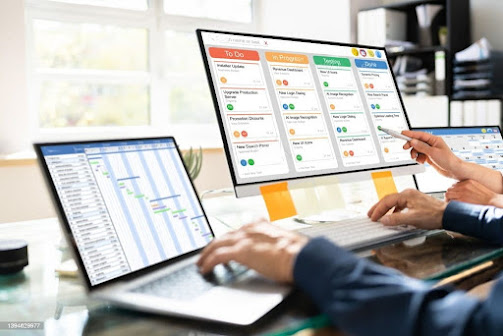

Comments
Post a Comment