How to prevent users from creating Planner Plan
Prevent users from creating Plans in Microsoft Planner
There are several ways to restrict users from creating planner plans, depending on the specific system or platform you are using. Here are a few common methods:
Role-based access control: This method involves assigning different roles to users and then setting permissions for each role. For example, you can create a "plan creator" role that has the ability to create planner plans, and then only assign this role to specific users who should be able to create plans. Other users will not have this role and will not be able to create plans.
Group-based access control: This method involves creating groups of users and then setting permissions for each group. For example, you can create a group called "plan creators" and add users who should be able to create plans to this group. Other users who are not in this group will not be able to create plans.
Plan-level permissions: This method allows you to set permissions for each individual plan. For example, you can set a plan so that only specific users or groups of users can view, edit, or delete it.
Planner template: You could create a template for the planner plans and only share it with the authorized users, this way only authorized users can create plans using the template and others will not have the capability to create a new plan.
Third-party tools: You could use third-party tools or add-ons that allow you to restrict user access and permissions. This could include tools like Microsoft Azure Active Directory, which allows you to manage access to Office 365 services like Planner, or add-ons like G Suite Access Control, which allows you to manage access to G Suite services like Google Calendar.
It's important to note that some of these methods may not be available in all systems or platforms, and that the specific steps for implementing them may vary. Additionally, you may need to consult the system or platform's documentation or support resources for more information on how to set up user access controls.
In order to achieve this, it's important to have a clear understanding of your organization's requirements, and a well-defined plan to implement the access controls. It is also important to have a plan in place for monitoring and auditing user access to ensure that only authorized users have the ability to create planner plans.
It's also important to keep in mind that while implementing these access controls, you need to ensure that they do not restrict the productivity of the organization. It is important to find a balance between security and ease of use.
Another important aspect to consider is communication. It is crucial to communicate the changes to the users and the reason for the restriction clearly. This will help them understand the importance of the restriction and avoid any confusion or frustration.
Another way to restrict users from creating planner plans is by using conditional access policies. These policies allow you to set conditions for access to resources. For example, you can set a condition that only users who have completed a specific training can create planner plans. This way, you can ensure that only users who have the necessary knowledge and skills can create plans.
You can also use multi-factor authentication (MFA) to restrict user access. MFA requires users to provide additional authentication methods such as a security token or a fingerprint scan to access resources. This adds an extra layer of security and makes it more difficult for unauthorized users to access resources.
Additionally, you can use data encryption to protect the plans and ensure that only authorized users can access them. This can be done by encrypting the data at rest and in transit.
In summary, to restrict users from creating planner plans, you can use role-based access control, group-based access control, plan-level permissions, planner template, third-party tools and it's important to have a clear understanding of your organization's requirements, and a well-defined plan to implement the access controls along with a monitoring and auditing plan in place.
Now, users in your Office 365 organization will be restricted from creating groups. Remember that these changes apply to all users unless you explicitly allow specific users to create groups using the "Set-UnifiedGroup" command in Step 5.
Please exercise caution when applying restrictions, and ensure you have the necessary administrative privileges before making changes to your Office 365 environment.
In conclusion, there are several ways to restrict users from creating planner plans, including role-based access control, group-based access control, plan-level permissions, planner template, third-party tools, conditional access policies, multi-factor authentication and data encryption. It's important to find a balance between security and ease of use, communicate the changes clearly, and have a monitoring and auditing plan in place.
There are several ways to restrict users from creating planner plans, depending on the specific system or platform you are using. Here are a few common methods:
Role-based access control: This method involves assigning different roles to users and then setting permissions for each role. For example, you can create a "plan creator" role that has the ability to create planner plans, and then only assign this role to specific users who should be able to create plans. Other users will not have this role and will not be able to create plans.
Group-based access control: This method involves creating groups of users and then setting permissions for each group. For example, you can create a group called "plan creators" and add users who should be able to create plans to this group. Other users who are not in this group will not be able to create plans.
Plan-level permissions: This method allows you to set permissions for each individual plan. For example, you can set a plan so that only specific users or groups of users can view, edit, or delete it.
Planner template: You could create a template for the planner plans and only share it with the authorized users, this way only authorized users can create plans using the template and others will not have the capability to create a new plan.
Third-party tools: You could use third-party tools or add-ons that allow you to restrict user access and permissions. This could include tools like Microsoft Azure Active Directory, which allows you to manage access to Office 365 services like Planner, or add-ons like G Suite Access Control, which allows you to manage access to G Suite services like Google Calendar.
It's important to note that some of these methods may not be available in all systems or platforms, and that the specific steps for implementing them may vary. Additionally, you may need to consult the system or platform's documentation or support resources for more information on how to set up user access controls.
In order to achieve this, it's important to have a clear understanding of your organization's requirements, and a well-defined plan to implement the access controls. It is also important to have a plan in place for monitoring and auditing user access to ensure that only authorized users have the ability to create planner plans.
It's also important to keep in mind that while implementing these access controls, you need to ensure that they do not restrict the productivity of the organization. It is important to find a balance between security and ease of use.
Another important aspect to consider is communication. It is crucial to communicate the changes to the users and the reason for the restriction clearly. This will help them understand the importance of the restriction and avoid any confusion or frustration.
Another way to restrict users from creating planner plans is by using conditional access policies. These policies allow you to set conditions for access to resources. For example, you can set a condition that only users who have completed a specific training can create planner plans. This way, you can ensure that only users who have the necessary knowledge and skills can create plans.
You can also use multi-factor authentication (MFA) to restrict user access. MFA requires users to provide additional authentication methods such as a security token or a fingerprint scan to access resources. This adds an extra layer of security and makes it more difficult for unauthorized users to access resources.
Additionally, you can use data encryption to protect the plans and ensure that only authorized users can access them. This can be done by encrypting the data at rest and in transit.
In summary, to restrict users from creating planner plans, you can use role-based access control, group-based access control, plan-level permissions, planner template, third-party tools and it's important to have a clear understanding of your organization's requirements, and a well-defined plan to implement the access controls along with a monitoring and auditing plan in place.
Restricting users from creating groups in Office 365 can be achieved by using the Exchange Online PowerShell. Follow these steps to apply the necessary restrictions:
# Step 1: Connect to Exchange Online PowerShell
$UserCredential = Get-Credential
$Session = New-PSSession -ConfigurationName Microsoft.Exchange -ConnectionUri https://outlook.office365.com/powershell-liveid/ -Credential $UserCredential -Authentication Basic -AllowRedirection
Import-PSSession $Session
# Step 2: Check Existing Group Creation Settings
Get-OrganizationConfig | Select-Object -ExpandProperty DefaultGroupCreationEnabled
# Step 3: Restrict Group Creation
Set-OrganizationConfig -DefaultGroupCreationEnabled $false
# Step 4: Verify the Changes
Get-OrganizationConfig | Select-Object -ExpandProperty DefaultGroupCreationEnabled
# Step 5: Allow Specific Users to Create Groups (Optional)
# Replace "Group Name" with the name of the group you want to allow specific users to create.
Set-UnifiedGroup -Identity "Group Name" -UnifiedGroupSku AllUsers
# Step 6: Close the PowerShell Session
Remove-PSSession $Session
Please exercise caution when applying restrictions, and ensure you have the necessary administrative privileges before making changes to your Office 365 environment.
In conclusion, there are several ways to restrict users from creating planner plans, including role-based access control, group-based access control, plan-level permissions, planner template, third-party tools, conditional access policies, multi-factor authentication and data encryption. It's important to find a balance between security and ease of use, communicate the changes clearly, and have a monitoring and auditing plan in place.
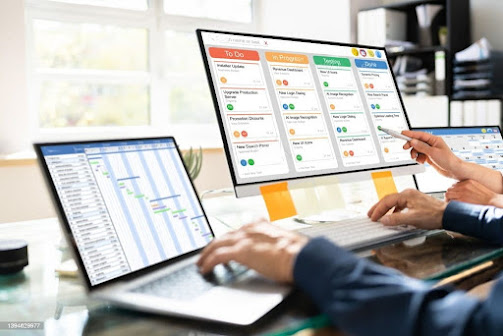

Comments
Post a Comment