Let External Users Access Your Planner Plans
Let External Users Access Your Planner Plans: A Step-by-Step Guide
Collaboration with clients, contractors, and partners often requires sharing project plans with users outside your organization. In Microsoft Planner, this means enabling external user access while ensuring security and compliance within your Microsoft 365 environment.
Can External Users Access Microsoft Planner?
Yes, but it requires proper configuration in Microsoft 365. By default, guest access is enabled in Microsoft 365 Groups, but you need to verify settings to allow external users to view and collaborate on your Planner plans effectively.
Why Enable External User Access?
- Collaborate seamlessly with clients and partners
- Enhance project transparency
- Reduce email clutter by sharing plans directly
- Streamline workflows for multi-organization projects
Pre-Requisites for External Access
Before enabling guest access in Planner:
- Ensure you have admin permissions in your Microsoft 365 tenant
- Guest access is enabled in Azure AD and Microsoft 365 Groups
- External users have a Microsoft account or a work/school account
Steps to Enable Guest Access in Microsoft Planner
- Check Azure AD Settings: Navigate to Azure Active Directory > External Identities > External Collaboration Settings and ensure guest access is allowed.
- Enable Guest Access in Microsoft 365 Groups: Go to the Microsoft 365 admin center, select Settings > Org settings > Microsoft 365 Groups, and enable guest access.
- Invite External Users: Add external users to your Microsoft 365 Group linked to your Planner plan. They will receive an invitation to join.
- Verify Access: External users can now access your Planner plans using their accounts and collaborate on tasks within the plan.
Limitations to Be Aware Of
- External users cannot create new plans but can access and edit existing ones if permissions allow.
- Comments in Planner may not be fully available to guest users due to Exchange licensing requirements.
- Ensure that the external user’s domain is not blocked in your organization’s guest access settings.
Best Practices for Secure Guest Access
- Review and audit guest access regularly
- Use Azure AD Conditional Access for secure sign-ins
- Educate external users on collaboration guidelines
- Leverage Microsoft Teams for enhanced Planner collaboration with guests
Need Help Enabling Guest Access?
As a Microsoft Planner and Project expert, I assist organizations in setting up secure, efficient collaboration environments to work seamlessly with clients and partners using Microsoft Planner.
Chat with Me on WhatsApp for SupportConclusion
Allowing external users to access your Planner plans can significantly improve collaboration across organizational boundaries. By following the steps outlined above and maintaining best practices, you can ensure a seamless and secure experience for both your team and external partners.
Stay organized, collaborate effectively, and leverage the full power of Microsoft Planner for your projects!
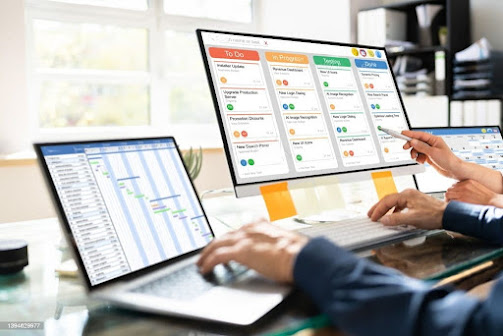

Comments
Post a Comment