Mastering Microsoft Planner for free
In today's ever-evolving digital collaboration landscape, Microsoft Planner emerges as a versatile and effective solution for enhancing project management within teams and businesses. However, many users encounter challenges when integrating Microsoft Planner into their workflows, especially within the Microsoft Teams ecosystem. This comprehensive guide not only explores Microsoft Planner's potential but also offers solutions to common issues and reveals how you can leverage its capabilities for free.
Microsoft Planner: A Powerful Project Management Tool: Microsoft Planner, an integral part of the Microsoft 365 suite, is a robust task management tool designed to foster teamwork, streamline project management, and maintain alignment among team members. Its seamless integration with Microsoft Teams makes it an invaluable asset for collaborative work environments. Here, we delve into key aspects of harnessing Microsoft Planner effectively:
1. Using Microsoft Planner in Microsoft Teams
Microsoft Planner's seamless integration with Microsoft Teams, the hub for teamwork in Microsoft 365, enables you to effortlessly manage tasks, create plans, and assign them to team members without leaving the Teams platform. Simply add the Planner app as a tab to your Teams channel to get started.
2. Collaboration with External Users
Collaboration often extends beyond your organization. Microsoft Planner facilitates working with external users, allowing you to involve clients, partners, or freelancers in your projects. Invite them to your plans, ensuring everyone stays on the same page.
3. Automate Your Planner Tasks Using Microsoft Power Automate
Boost productivity through automation. Microsoft Power Automate enables you to create workflows that automatically trigger actions in Planner based on specific conditions. For example, you can set up an automation that creates a task in Planner when you receive an email with a specific subject line, saving time and reducing manual data entry.
4. Seamless Transition with Microsoft Planner in ToDo for Teams
Microsoft ToDo, another Microsoft 365 app, complements Planner by providing a personal task management experience that seamlessly transitions into team-based project management when integrated with Teams.
5. Stay Informed with Planner Activity Notifications
Effective task management relies on timely notifications. Microsoft Planner offers various notification options, including email notifications, in-app alerts, and mobile notifications, to keep you and your team informed about task updates, deadlines, and important changes.
6. Collaborate with Internal and External Users
Collaboration lies at the heart of Microsoft Planner. Easily assign tasks, set due dates, attach files, and engage in conversations within tasks, fostering seamless communication among team members and external stakeholders.
How to Get Microsoft Planner for Free
Now, let's address the burning question: How can you access Microsoft Planner for free? Although Microsoft Planner isn't available as a standalone free tool, it comes bundled with specific Office 365 plans. Here's how you can access it without extra costs:
Office 365 Plans That Include Microsoft Planner for Free
1. Microsoft 365 Business Basic: Ideal for small to medium-sized businesses, this plan includes Microsoft Planner, providing essential communication and collaboration tools at a budget-friendly price.
2. Microsoft 365 Business Standard: This plan goes a step further, offering additional productivity tools, including Microsoft Planner, and is suitable for businesses requiring advanced features such as desktop versions of Office applications.
3. Microsoft 365 Apps for Business: If you only need the core Office applications and Planner, this streamlined plan is a cost-effective choice for budget-conscious businesses.
Choosing the Right Plan
Selecting the appropriate Office 365 plan hinges on your specific needs. Consider factors like your team's size, project complexity, and required features. Microsoft offers a handy comparison tool on their website to help you make an informed decision.
Common Issues and Solutions
As with any software, users might encounter common issues when using Microsoft Planner. Here are solutions to frequently reported problems:
Not Getting Planner Notifications:
- Ensure that your notification settings are correctly configured in Microsoft Planner.
- Check your email settings to prevent Planner notifications from ending up in your spam folder.
- Confirm you have the necessary permissions to receive notifications for specific tasks or plans.
Unable to Add Guest Users:
- Verify that your Microsoft 365 subscription permits guest access.
- Double-check external sharing settings in your organization's admin center.
- Ensure that guest users have Microsoft accounts or use supported email addresses.
Unable to Add Planner Tab in Teams:
- Confirm that you possess the necessary permissions in Teams to add tabs to channels.
- Ensure the Planner app is installed and enabled for your organization within Microsoft Teams.
Tips for Maximizing Microsoft Planner
Armed with knowledge about accessing Microsoft Planner for free and addressing common issues, consider these additional tips to make the most of this versatile tool and potentially save money by avoiding the need for other software tools:
1. Utilize Labels and Buckets: Categorize and organize tasks using labels and buckets to manage large projects more efficiently.
2. Set Dependencies: Establish task dependencies to define the order in which tasks should be completed, ensuring a smooth workflow.
3. Leverage Charts and Graphs: Utilize Planner's charts and graphs to visualize project progress and stay on top of tasks.
4. Regularly Review and Update: Consistently review and update your plans to reflect the current state of your projects.
5. Integrate with Other Microsoft 365 Apps: Enhance Planner's functionality by integrating it with other Microsoft 365 apps like Excel, SharePoint, and Power BI.
6. Training and Support: Microsoft offers extensive documentation and training resources for Planner. Invest time in learning to fully harness its capabilities, or Seek Support.
Microsoft Articles:
https://support.microsoft.com/en-gb/office/answers-to-top-microsoft-planner-questions-d1a2d4e6-a4d7-408c-a48a-31caaa267de5
https://learn.microsoft.com/en-us/office365/planner/planner-for-admins
https://support.microsoft.com/en-au/office/use-planner-in-microsoft-teams-62798a9f-e8f7-4722-a700-27dd28a06ee0
https://support.microsoft.com/en-us/office/manage-planner-notifications-f6a32f83-058d-4f39-988d-8a2e932820ec
https://support.microsoft.com/en-us/office/guest-access-in-microsoft-planner-cc5d7f96-dced-4da4-ab62-08c72d9759c6
Conclusion
In summary, Microsoft Planner emerges as a potent and versatile tool for project management and team collaboration, particularly when coupled with Microsoft Teams. By accessing it for free through select Office 365 plans, you can unlock its potential without incurring additional costs. Addressing common issues and adhering to best practices ensures a seamless experience, enhancing organization and productivity for you and your team. Embrace Microsoft Planner as a crucial element of your business's workflow, and watch your projects thrive.
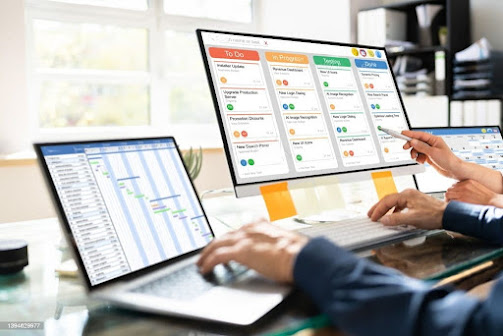

Comments
Post a Comment